Create Folders to Organize Your Chrome Bookmarks
If you're like most people, over time your Chrome bookmarks become an endless, unorganized list. From work-related resources to interesting websites, you may find yourself scrolling through your bookmarks bar or searching through your bookmarks manager. One way I keep my bookmarks organized is with folders.
Why create folders for your bookmarks?
By creating folders, I am able to have all of my bookmarks and folders right on my bookmarks bar, making them much easier to access.
Using folders has several benefits:
- Improved Organization: Keep all related links grouped together for easier access.
- Faster Navigation: Quickly find what you need without endless searching.
- Less Clutter: Reduce clutter on your bookmarks bar and in your bookmarks manager.
- Increased Productivity: Spend less time looking for resources and more time using them.
How to create folders to group your bookmarks
Two easy ways to create a new bookmark folder:
- Right-click anywhere on the bookmarks bar and click Add folder
- Press Ctrl+Shift+O to open the Bookmark Manager. Click the three dots (organize) in the upper corner and select Add new folder from the menu.
How to add a bookmark to a folder
- Click the star in the Chrome Omnibox (combined address and search bar)
- Click the Folder drop down box
- Select an existing folder listed or choose another folder
Looking for Additional Tips to Organize Your Bookmarks?
Organizing your Chrome bookmarks into folders doesn’t just declutter your browser—it helps you find what you need faster and enhances your overall productivity. Check out Organizing your messy Chrome bookmarks for even more tips!
Article by Karen Matthes, Extension Learning Technologies, klm@umn.edu



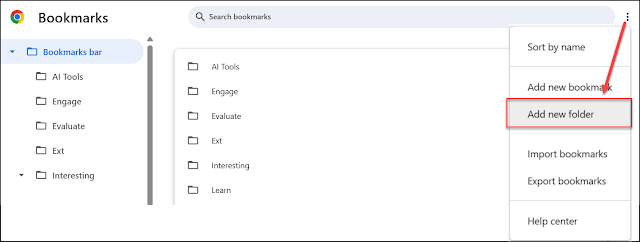

Comments
Post a Comment