Asking for responses from your live audiences is something educators do for many reasons. It can increase learner engagement by helping them pay attention and think about the information (stay awake people!). It can inform you on-the-spot on how you're doing teaching the subject matter, in case your self-esteem can handle that. You can ask your audience which direction they want to go in, and let them choose your next topic (my favorite use of this technology is this). In some cases, educators even use live audience response for quantitative data collection.
In this first of two Quick Bytes on the topic, I'm going to go through two options for audience response. All options given have a free version, and each has its strengths and weaknesses. All involve a participant using a personal device or computer, meaning you can use them with any size group, and even over webinar. (I'll talk about non-personal device strategies in the next blog post.)
Two Options
Poll Everywhere
There is an "Add-in" for Powerpoint and Google Slides, meaning you can use and build polls from inside Powerpoint/Google Slides applications (no switching out of your presentation window to do the poll part of your presentation). Otherwise you can use the website if you don't need the add-in. Participants can respond by either texting their response to a short number or visiting a web address. One thing that is nice is that the address/texting number doesn't change as you open and close different poll questions. Participants only need to figure that part out once during your workshop.
One of my favorite question types in Poll Everywhere is the "Upvote." You can present your audience with a list of options, priorities, topics, frequently asked questions, etc. and they can vote them into a priority order.
For the free version, you only get 40 responses per question. For small workshops, this should be enough. The paid version quickly gets pricey, at $649/year per single instructor account. The paid version includes data reporting.
Kahoot
Kahoot can be used as a trivia/quiz tool, where one answer is marked as the correct answer and the correct answerers are listed. It can also be used for polling, in which case the subsequent screen reveals the poll results instead of the "right" answer.
Kahoot is played via a personal device using a browser. Participants re-join for each quiz/poll, so this is better for a group of questions. If you just ask one question at a time, participants might get annoyed that they are joining and re-joining over and over during a workshop.
Kahoot is pretty much just for multiple choice quizzes/polls. There are no other question types to choose from. It is deliberately very simple to both setup and use. It's my experience that Kahoot really energizes a group--it is timed and competitive. Working within its limitations can be well worth it for a laughing and excited audience!
Kahoot is free, or the higher ed license is $5 a month for expanded features.
Wrap-up
I hope this Quick Byte gets you inspired to put a couple new Audience Response tools in your teaching tool box. We'll be back next week with two more. [Read Part 2 here!]Was it helpful? Let us know what you use and what worked or didn't!
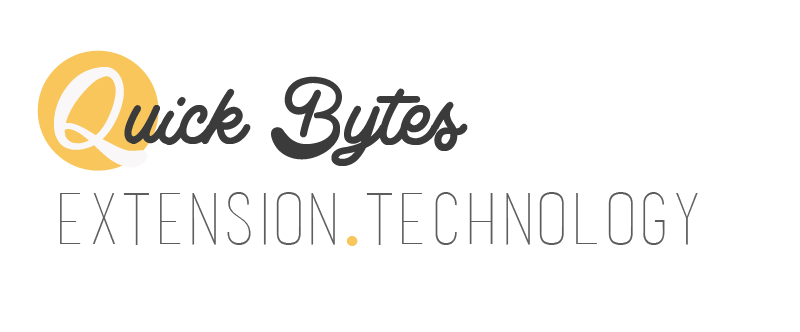

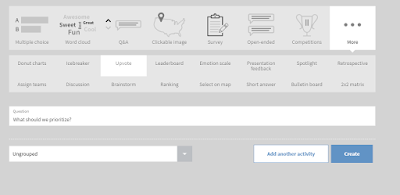

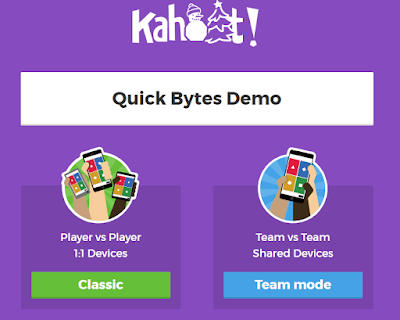
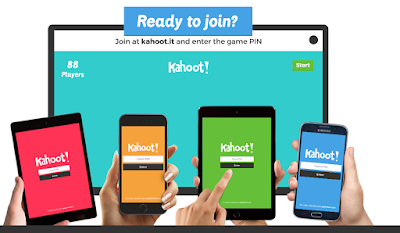
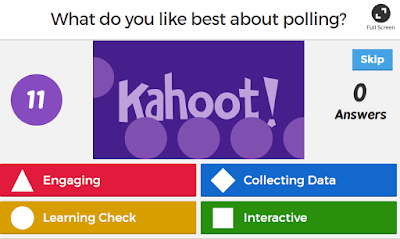
As a former junior high science teacher, I can vouch for Kahoot! It's easy to set up and super-fun to use! There are pre-made quizzes that you could select from if you just want to add a little fun, but I always made my own--it doesn't take long at all. Students NEVER got sick of playing Kahoot!, and I suspect adult audiences would be the same.
ReplyDeleteI think Poll Everywhere will be suitable for my purposes, so I'll try it. I downloaded the Add-in, but I'd need a little more guidance what to do next. Would it be better if I call Extension IT or is there be a short tutorial somewhere? I will need to figure out what instructions to give participants for connecting, and set up a couple slides within an existing PPT. Thanks!
ReplyDeleteHi Andrea! I'll send you an email with some good resources! Happy to help...
DeleteKaren can you send to me also so I have it as a reference. Thanks!
Delete