What is GrackleDocs?
GrackleDocs is a University-approved accessibility checker for Google Workspace. It is an add-on that helps you improve accessibility on your Google Docs, Sheets and Slides. After adding Grackle to Google Docs, Slides or Sheets, you can have the tool scan your documents to find areas to improve accessibility. It will guide you through improvements needed on document properties, images, headings, landmarks and more.What Does It Check?
Grackle checks for items such as:
- Improper heading structure
- Missing image alt text
- Low color contrast
- Tables used incorrectly
Install and Launch GrackleDocs
To install GrackleDocs, hover over Add-ons, and select Get add-ons. In the Google Workspace Marketplace window, the app should appear in the Approved for you section. For detailed instructions on how to install GrackleDocs, please consult Google Drive: Use GrackleDocs Accessibility Checker.
To open GrackleDocs, click Launch
Understanding Errors
Note: GrackleDocs is an automatic accessibility checker, which means that it can't find all accessibility errors. Manual review is required.Error marks will flag content for accessibility issues.
- Green check
= Passed
- Green check with exclamation
= Passed with warning
- Red X = Failed
A Quick Overview of Using GrackleDocs to Check a Google Document
Note: GrackleDocs was originally designed to help create accessible PDFs from Google Docs. As a result, some of its accessibility checks focus on preparing a document for PDF export, rather than making the Google Doc itself fully accessible (these checks are noted below). Despite this limitation, GrackleDocs is currently the only tool available for running any accessibility checks on Google Docs. Please also note that the University does not recommend using PDF as a preferred format.GrackleDocs provide 22 accessibility checks. Below are some of the checks:
Document
Document title is required- Document title error will often be flagged and it's not because your document is missing a title. Title is required if you are exporting to PDF but even if you are not, it is okay to add a title.
- In Grackle, Select Edit or check Use the Google Doc name.
Document language should be specified
Your document’s language will most likely be predetermined. Click Set Language in Grackle or change your document language in Docs:
Your document’s language will most likely be predetermined. Click Set Language in Grackle or change your document language in Docs:
- Select File in the top menu.
- Select Language.
- Choose language from the list.
Images
Images and Drawings require alternative text. Do not mark images as artifacts.- Select the image that is being flagged.
- Select Image Options.
- Select Alt Text.
- Enter your alt text into the Description text field.
Equations should be described in the alt text description box.
Headings should be used
To add a heading:
- Select the text you want to make a heading.
- Select the Styles dropdown in the toolbar.
- Select a heading level.
- A single “Heading 1” should be used
Headings must be properly nested
Use heading levels in order and do not skip heading levels.
Tables must be tagged or marked as layout tables
Use heading levels in order and do not skip heading levels.
Tables must be tagged or marked as layout tables
- Use tables for tabular data, not for page layout.
- Tables are not accessible in Google Docs, even with Grackle. Use an alternative format, especially for large or complex tables (e.g. split into bulleted lists or create the table on a webpage or describe the data in a paragraph).
- Click Locate table in the Grackle panel
- In the pop-up window, mark header and column rows appropriately.
- Select Update.
The use of empty cells is not recommended
Make sure that all of your table cells have content. Empty cells make tables more difficult to navigate and interpret data.
Make sure that all of your table cells have content. Empty cells make tables more difficult to navigate and interpret data.
Landmarks
Headers and footers should be usedHeaders and footers are not required to make a document fully accessible but you may see a “Pass with warning” in the Grackle interface.
Lists should be used where appropriate
Always use the Bullets and Numbering features in Google Docs. Refer to the 7 core skills for guidance.
Always use the Bullets and Numbering features in Google Docs. Refer to the 7 core skills for guidance.
All of the items under Contents should be fixed. Refer to the 7 core skills for guidance.
- "Unsupported contents" are things that Google Docs doesn’t understand or can’t show properly (e.g. custom fonts, styling). If you import a document with these elements, they might not appear correctly and should be removed.
- High color contrast should be used
- Use easy to read sans serif fonts, such as Arial, Calibri, Verdana etc.
- All-caps styling should be avoided
- Keep body text left-aligned. Left alignment makes text easier to read.
- Use descriptive links. Do not use "more" or "click here" or full URL's.
Resources
Below are additional resources to learn more, ask questions or get support:
Article by Karen Matthes, Extension Learning Technologies, klm@umn.edu




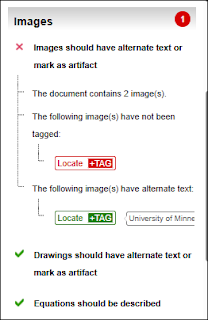




Comments
Post a Comment