Do you ever find yourself writing the same email over and over? Our team was recently discussing the various email responses each of us send to people on a regular basis. Reponses about ordering a new computer, software access, where to find specific forms or a friendly reminder to clear content in WeVideo.
If you are typing out repetitive email messages or searching your email for the last one you sent, there is a much better way. Save yourself a lot of time by creating email templates for your repetitive emails. Here's how:
Enable templates in your Gmail settings
In order for the feature to work, it has to be enabled in your settings.
- In Gmail, click Settings in the top right corner
- Click See all settings
- Click Advanced
- Under Templates, select Enable
- Click Save Changes at the bottom
Create a template
- Click Compose to open a blank email message.
- Write and format your message exactly how you would if you were sending it to someone with the idea that you will be using this message for numerous correspondences. Tips:
- Add a subject to the template
- If you plan to customize the message before sending, highlight the areas you need to customize (e.g. change the color of the text) so you don't forget.
- Select More Options (three vertical dots), click Templates and Save draft as template and Save as new template
- Name the template and select Save.
Using a template
- Click Compose or Reply if you are responding to an email you received.
- Select More Options (three vertical dots), hover over Templates and select the template you want to use.
Updating a template
- Click Compose and More Options (three vertical dots) to open the template you want to update.
- Edit your message.
- Select More Options (three vertical dots), click Templates and select Save draft as template
- Select the template name you want to Overwrite and click Yes to confirm.
Article by Karen Matthes, Extension Learning Technologies, klm@umn.edu


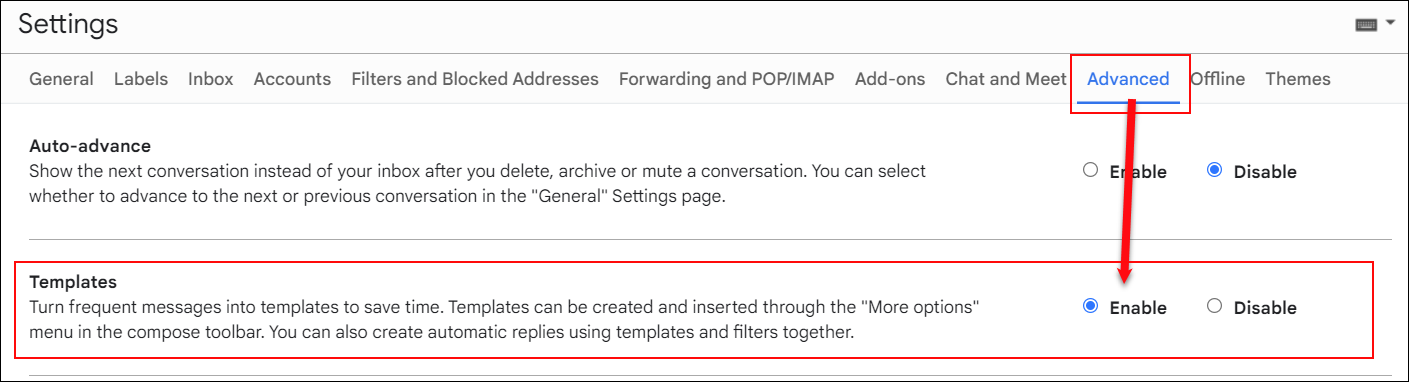


I love using templates for some of my routine finance emails! One tip I discovered when you save your message as template, delete your signature (if you have it automatically added to your emails). If you save it with the signature, then it will send with double signatures.
ReplyDeleteGreat tip. Thanks!
DeleteThis is so helpful! Thank you for this great time-saving tip!
ReplyDeleteYES!! I love this feature. I presently have 30 templates made - some are used monthly, quarterly or even yearly. This is the way to go when the message is consistent. And Yes to Jenny B's tip!
ReplyDelete