Can you use Zoom while driving? and SHOULD you?
I want start by emphasizing that safety is the first priority.
Extension never requires personnel to join a Zoom from your car. It is not recommended for any Zoom calls that would result in distracted driving. Please use the information in this article to practice safe Zooming at your own risk.
This article assumes you will only take advantage of Zoom on the road when it is safe to do so. Also, you don't want to be actually touching a device while driving in Minnesota. (this Quick Bytes post from 2019 is a good summary of Minnesota's Hands-Free Law: what you need to know.)
But after several years of Zooming from my car, I am confident that I do so safely and want to share what I've learned, because the added convenience can be a real game-changer!
Tip 1. Always use the Zoom app's "Safe Driving Mode"
The first step here is to have the Zoom app installed on your phone (downloaded via your phone's app store). When you have the app installed, you can join meetings straight from the app or click links to open in the app. (This is handy to have for lots of scenarios beyond driving!)
Once you have opened your Zoom meeting (either by clicking a link or logging in to see your meetings and clicking "Join"), you will want to move to Safe Driving Mode. You can do this by swiping right on the screen while in a Zoom.
Safe Driving Mode guarantees all video is off and your microphone is muted. So you can sit back and relax not having to worry about any accidental unmutes or distracting videos.
Bonus tip: I also use Safe Driving Mode for other scenarios where I want to be sure I am not unmuted on audio or video. For example, sometimes it's nice to take a walk around campus while listening in on an informational meeting.
Tip 2: Join before you leave
For safety's sake, you always want to join a Zoom meeting either from the neareset Kwik Trip (lol, or any parking lot works) or before you leave your location. This is because joining a Zoom involves, at minimum, several taps and swipes, and worst case scenario, a UMN login with a duo push (!), if login is required for the meeting.
I have a standing 8:00 a.m. meeting every Wednesday that I am lucky to be able to join while commuting. I join before leaving the school parking lot (7:50 a.m.), and just chill (and drive) waiting for it to begin. I usually turn on the radio while I'm waiting, which works because I am muted in the meeting. There are usually several of us in the meeting early, all doing this same thing!
Tip 3: Only join on familiar trips/commutes
I spend most of my life driving the same three roads. Highway 36, Snelling Avenue, and White Bear Avenue. I have so much muscle memory, my car drives itself sometimes. These are ideal types of trips to add a Zoom meeting, because my brain has cognitive capacity to listen. Listening in on an informational Zoom does not result in distracted driving for me on these commutes.
Recently I drove into Madison, Wisconsin (unfamiliar city roads to me) in the dark and rain. I had to turn off the music because I was concentrating so hard! It was very stressful and would NOT be a good trip to add a Zoom meeting.
Tip 4: Only join certain types of meetings
You want to join a Zoom meeting from the road where your role is exclusively that of listener. A meeting where you might be expected to type in the chat, click links, help take notes in a doc, or participate in polling would be examples of Zooms where joining from the road would be not recommended.
The 8:00 a.m. Wednesday Zoom I mentioned above is a weekly briefing from central IT. I am just there to listen to news and updates.
Tip 5: Know how to change audio sources
 ) is going to bluetooth. My bluetooth is playing it out the car speakers, which is what I usually prefer. But once in a while, I have to adjust this to make it happen again (is it just me or is Bluetooth so flakey), so it's good to know how. You can tap that icon and select your audio source.
) is going to bluetooth. My bluetooth is playing it out the car speakers, which is what I usually prefer. But once in a while, I have to adjust this to make it happen again (is it just me or is Bluetooth so flakey), so it's good to know how. You can tap that icon and select your audio source.Tip 6: If you have CarPlay in your car
Conclusion
As long as you keep safety and these tips in mind, knowing how to Zoom from the road can be a convenient option that gives you flexibility. Please only do so when you understand how to do so safely and know that Extension would never require this of any personnel. Stay safe out there!

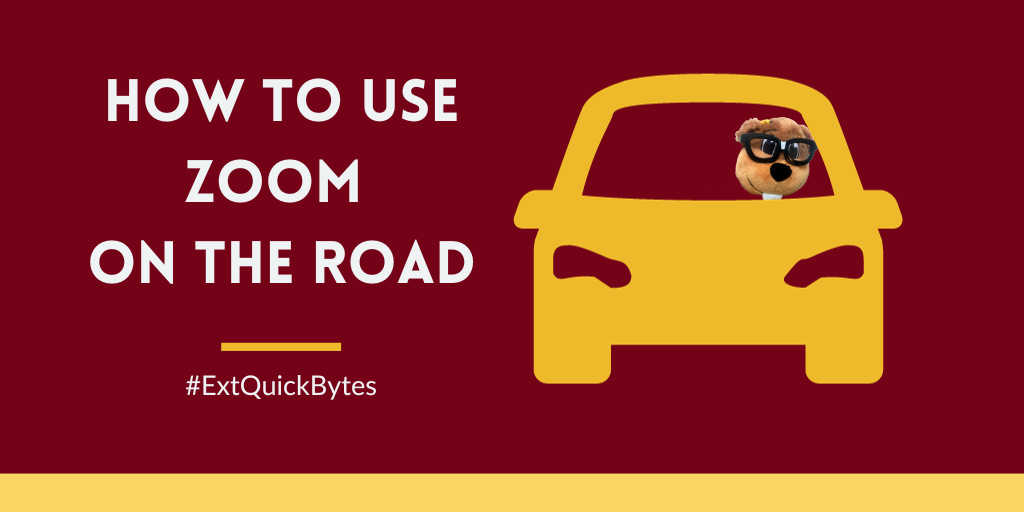
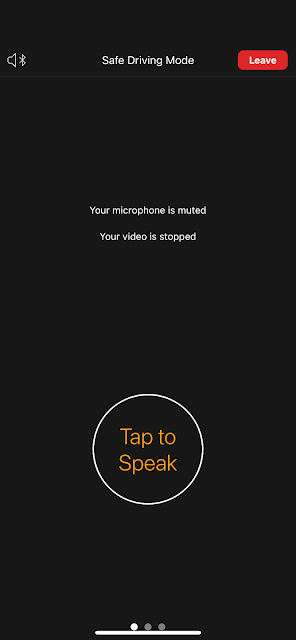
Good to know this Amy. I'm downloading the Zoom app. to check it out.
ReplyDelete