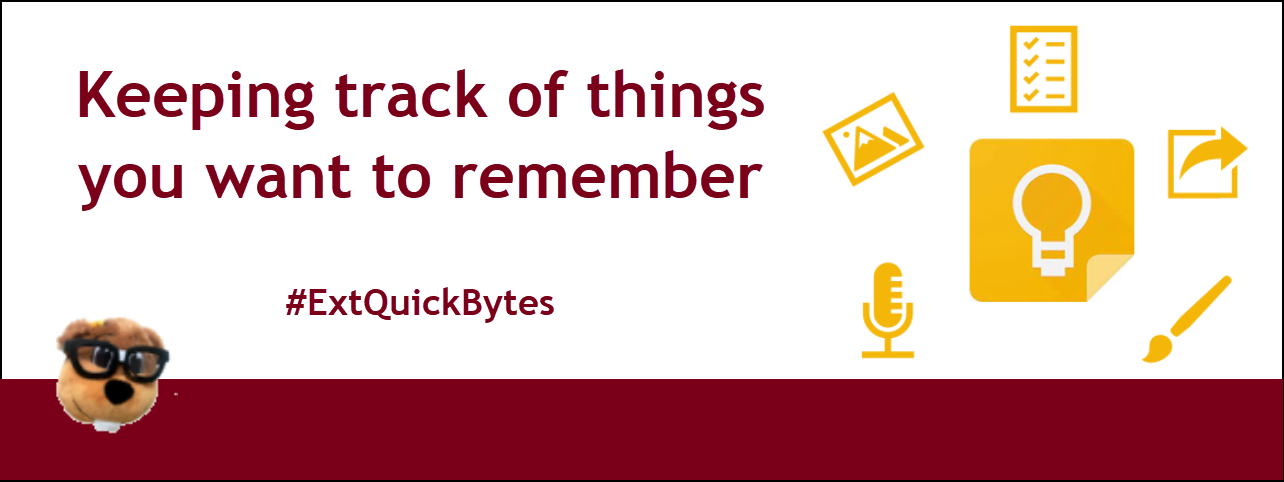
Every day we see, hear or think of things we need to remember. Like when someone mentions a great book, speaker, documentary or pizza place. Or things like groceries, supplies, packing lists, birthday cards or gift ideas. And what about those times you are without paper/pen? How do you keep track of it all? Planner? Google Doc? Sticky notes? Calendar? Memory? App? Google Keep is what a few of us in Extension Learning Technologies use for personal note taking.
With Google Keep, you can quickly jot ideas down when you think of them and include checklists, drawings and photos to keep track of what’s important to you. Having the Google Keep app on my phone is what I rely on the most. I use it in workshops, meetings or presentations to take notes. When I'm out and about, I’ll use the voice memo to transcribe notes and organize them later with labels and color. Below are some other ways you can use Keep.
With Google Keep, you can quickly jot ideas down when you think of them and include checklists, drawings and photos to keep track of what’s important to you. Having the Google Keep app on my phone is what I rely on the most. I use it in workshops, meetings or presentations to take notes. When I'm out and about, I’ll use the voice memo to transcribe notes and organize them later with labels and color. Below are some other ways you can use Keep.
Collaboration
Share your notes and lists with other people by clicking the collaborator button. Collaborators will have full access to the note and will be able to edit everything on the note.Add a reminder
Set a specific date and time for your reminder, or set a reminder based on your location. Try a location reminder! Set the location for the grocery store to remind you of your shopping list. To set a reminder, click the Remind me (bell icon) button on any note.Add labels
Labels are a good way to keep your notes organized. Labels will appear on the left-hand sidebar so you can click on one to see all the matching notes and search for specific topics. Click the three dots (more) at the bottom, then Add Label.Tip: Use hashtags. If you add a #hashtag to your note, it will give you the option to make the hashtag into a new label or select an existing label to the note.
Change background color or image
Add a colored background or choose a themed background image to visually organize your notes. Click the background options button (paint palette) on a note and choose a color or themed background image. You can search your notes by color or background image/theme.Convert notes
Sometimes a note becomes too long in Google Keep to hold all of your ideas, or maybe you just want to be able to format the text or turn it into a full document. Just click the three dots (more) at the bottom of the note and choose Copy to Google Docs. You can also drag and drop notes into an existing Google Doc.Extract image text
You can add images to a Google Keep note. If there is text in the image, Google Keep has a feature that allows you to grab the text from the image. Click the three dots (more) at the bottom of the note and click Grab image text. The text is added to the body of the note as text.Delete or archive your notes
When you delete a note it stays in the trash for 7 days. For completed notes you don’t want to delete, just archive them. Click the archive button on the bottom of your note.Install the Google Keep Chrome extension
The Chrome extension on your computer is handy for saving a URL, an image or selected text to Google Keep without having to open the app.Tips for creating notes from Chrome:
- Save a webpage: click the Keep icon and enter a note
- Save an image: right-click on an image and choose Save Image to Keep
- Save a block of text: highlight the text, right-click and choose Save selection to Keep

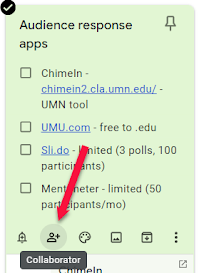

Thank you! I don't think I've ever used it before, but when I went in, there were a few photos there that I've used in the last year and I was the owner. Weird and random! I'll give it a try.
ReplyDeleteGreat tips! Thank you.
ReplyDeleteWe use Keep for Christmas lists each year, making Santa a collaborator :)
ReplyDeleteSame here!
DeleteGreat tool! I have a Google Keep note that lists all the trainings and professional development I hear about and want to do when time allows. Books, recorded webinars, UMN trainings etc.
ReplyDeleteNow to find a tool that helps me figure out how to dedicate time to this…… :)
Thanks for the tips! I have tried Google Keep before, but now I have more knowledge to utilize it in more strategic and intentional ways.
ReplyDeleteI use Keep most everyday - but here learned about new features and ideas I'm already implementing - that's why I'm such a fan of QuickBytes!
ReplyDeleteSame!!
Delete