I am sure many of us have multiple Google accounts: a umn account and a personal one, at least, and for many of us, there are more!
There are a few ways you can use multiple Google logins, but one of these ways is better than the others!
First, what I don't recommend
Have you click on a shared link and been given the error that you don’t have permission? This is because it’s trying to open with the wrong account. Sometimes you are asked which account to use, but sometimes not, and in that case, if Google guesses the wrong account, you have a big problem.
Also you don't get the added convenience of accurately saved passwords, bookmarks, and Chrome Extensions.
What I recommend is to stop using this method and begin using Chrome profiles to manage your accounts.
Recommended method: Chrome profiles!
If you add your other Google account as a second profile in Chrome, you will have a great experience and the only difference is it will open a new window rather than a tab. Your accounts will be kept separate, including bookmarks, passwords, history, and cookies.
How to switch to Chrome profiles
First, clean up the added accounts in Chrome.
- Sign out of all of your Google Accounts.
- At the bottom of the sign-in prompt, click “Remove Account

- Click on the X to remove each account (Repeat steps as necessary to remove all of the accounts listed.)
- Close all browser windows, and then open one (we are starting fresh here!)
- Sign in to Chrome with your mainly used account.
- To add more accounts, click on your account icon image (circle) in the upper right of the Chrome browser window. Select "+ Add Account"
Be sure you are only logging into ONE Google account PER PROFILE. Otherwise you're back to the mess situation of mixing account information.
So if you do this right, you might end up with several Chrome windows open at the same time. That's ok! Windows even helps you find the right one with different little icons in the taskbar.

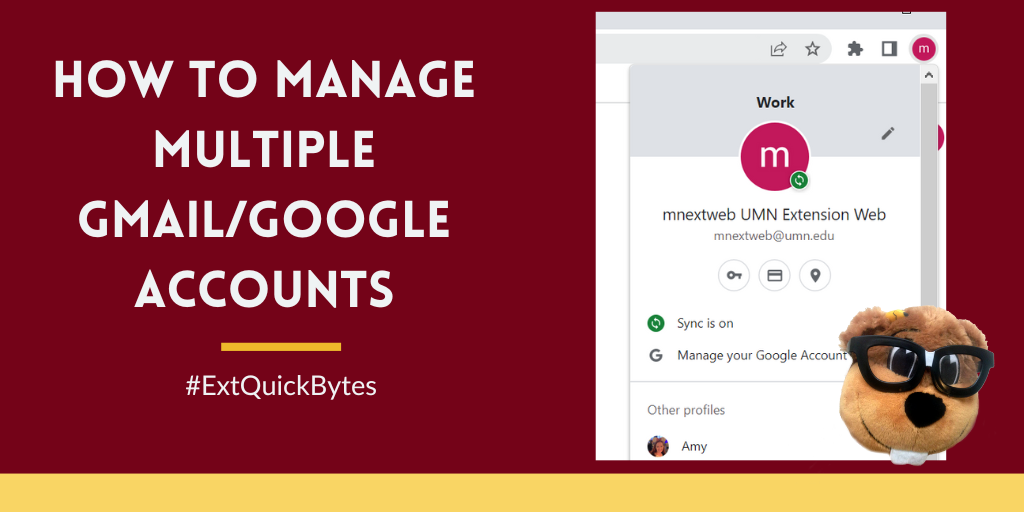
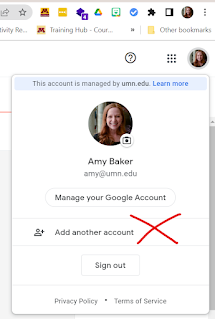



Yay! Thank you for this tip! I was using a method different from both of these (Incognito windows) and this is way better!
ReplyDelete