Have you heard of the “touch it once” philosophy of time management? Basically, if you don’t have time to do it “right” the first time, you won’t have time to re-do it either.
Let's make our work accessible from the start!
Yes, support staff can be helpful with time consuming document formatting, BUT you know your content best and creating accessible digital content requires understanding the content. For example:
- What is the hierarchy of the material?
- How would you describe an image or diagram to someone who can’t see it?
- Why are you sending someone to a link?
Support staff can’t read your mind about these items. However, given an understanding of the
7 core skills of digital accessibility, you’ll likely be able to add these elements into documents, course sites, etc. easily as you create them.
Learn the digital accessibility core skills
If you haven’t already done so, please schedule an hour to complete the
Digital Accessibility Foundations course. It is extremely valuable information, and the prerequisite for all of the Digital Accessibility badging program courses.
Digital Accessibility Foundations: [1 hour, self-paced online] In this course, participants will learn what digital accessibility means, why it matters, and how it can be incorporated into their daily work. It is a prerequisite for the Digital Accessibility Badging Program; however, it does not carry its own badge.
Once you’ve completed the accessibility foundations course, please schedule time to take the
Create Accessible Documents course. It is only slightly longer than the first course, it offers a badge, and it will truly give you the groundwork you need to build accessibility into everything you create.
Create Accessible Documents: [1.5 hours, self-paced online] In this course, participants will create a document that is accessible to the largest possible number of readers, using either Google Docs or Microsoft Word. Learners may submit their work in this course in order to earn the Accessible Documents badge as part of the Digital Accessibility Badging Program. This course is a prerequisite for anyone who wishes to take Digital Accessibility: Create Accessible PDFs.
If you want to go deeper, I would recommend taking the Create Accessible Slide Presentations course next. There are also courses on creating accessible PDFs, Canvas course sites, and websites. These more specific topics are areas where
Extension’s Learning Technologies,
Communications, and
Web teams can support you.
It’s the basics - the things that impact the way you write and share every day - where you should put the majority of your focus. With digital accessibility, the key is to start small, but start now.
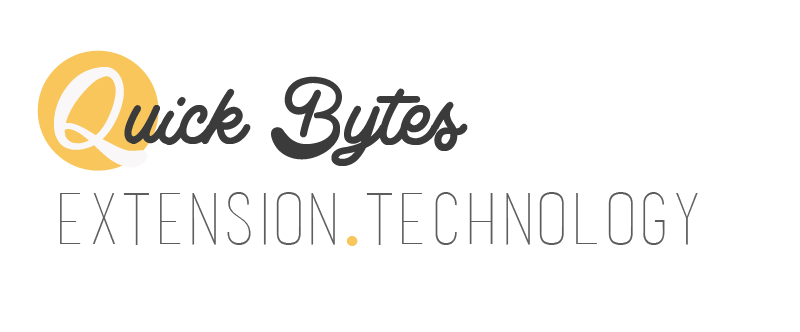

Excellent information! I am working with ELT right now on a landscape design Canvas class. This was perfect timing.
ReplyDeleteOut of curiosity, how does Extension's color palette factor into accessibility? I know the reds are hard for some viewers. Do we steer away from the maroon?
ReplyDeleteMichael D was talking about this a few weeks ago--the red has been removed from the color palette since it was indistinguishable from the maroon for some viewers. I don't think we have to stay away from maroon altogether though!
DeleteYes, I think it is more about color contrast than any specific color being "bad." Great question!
Delete