Zoom has recently made some updates that are worth writing about. For some of these updates, you and your participants may need to manually update your Zoom desktop client software. How to update your desktop application.


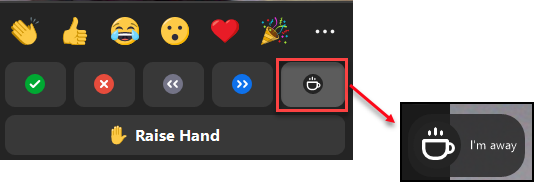
To clear all persistent nonverbal feedback at once, the host can open the Participant panel, click … and clear all feedback.
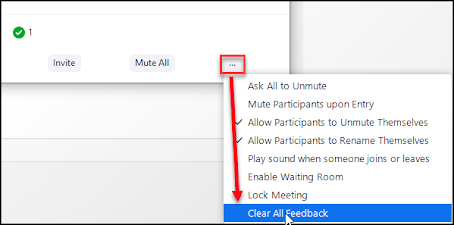
Share screen to breakout rooms
Zoom hosts and co-hosts can now share their screen to breakout rooms. Yes! I think lots of people have been waiting for this functionality. There are few things to note about this feature:- You cannot share your webcam video or audio to breakout rooms
- If someone in the breakout room is already sharing their screen, this will interrupt their screen share.
- Both the host and participants must be on Zoom version 5.7.0 or later
How to screen share to breakout rooms
- Once the breakout rooms are open, click Share Screen
- At the bottom of the share window, select Share to breakout rooms
- Choose what you would like to share and click Share
End of meeting survey
You can schedule a survey to be sent to participants when your meeting ends. After your meeting, you can download the survey responses in Zoom. If you prefer to use Qualtrics, Google Forms or other survey applications for your survey instead of Zoom, you have the option to direct people to that survey.Enable Meeting Survey in your settings
By default, the setting to schedule a survey is not enabled in our UMN Zoom accounts. You will need to enable this option in your Zoom settings before you can use an end of meeting survey:- Log in to zoom.umn.edu
- In the left navigation menu, click Settings
- Under In Meeting (Basic), find Meeting Survey and click the toggle to enable it
Adding a survey
You can only add a survey to a meeting you’ve already scheduled.- Log into zoom.umn.edu
- Click the name of the meeting you want to add an end of meeting survey to (or schedule a new meeting)
- Scroll to the bottom of the page and click the Survey tab
- Choose an option below:
- Create a new survey in Zoom, click + Create a new survey
- Link to an existing Qualtrics (or other) survey, click +Use a 3rd party survey
Downloading a report on your survey
If you created a new survey in Zoom, you can download a Survey Report after your meeting (and after participants have had a chance to fill out the survey). If your end of meeting survey was in Qualtrics, Google Forms or other application, you can download report data from that application.- Log into zoom.umn.edu
- In the left navigation menu, click Reports
- Click Meeting (under the Usage Reports tab at the top)
- Select Report Type: Survey Report
- Search by date range if needed
- Select the check box to the left of the meeting you want to generate a report for
- Click Generate
- Click Download
Updated chat and reactions
A new coffee cup icon has been added to the Reactions menu to indicate you’ve stepped away. Also, click the three dots for more emoji reactions. Reactions disappear after 10 seconds except for the raise hand, yes, no, slow down, speed up and away are persistent and must be manually cleared by the participant or host.To clear all persistent nonverbal feedback at once, the host can open the Participant panel, click … and clear all feedback.
Emoji’s in chat
Zoom also added the option for all participants to use emojis in the chat. Look for the emoji button in the chat box.
Enjoy the updates!


THANK YOU for outlining the new features in ZOOM, Karen!!! This is really going to help us continue to improve the engagement and quality of our web-based teaching to Extension audiences!!!
ReplyDeleteThank you for the clear and concise information on the Zoom updates! I have already updated my desktop application.
ReplyDeleteI've been using "end of webinar" surveys. It's great to now have that feature for meetings too. Thank you!
ReplyDeleteThese are good additions, but too bad they only work for users who are running Zoom from the app, not browser, and are fully updated. Now if they'd just add threaded replies and some other improvements to the chat... :-)
ReplyDelete