With Google Drive File Stream, you can access all all of your Google My Drive and Team Drive files directly from your computer without having to open a browser. You can also select files to make available for offline use for when you don’t have an internet connection.
When you install Drive File Stream on your computer, it creates a drive in Windows Explorer named Google Drive File Stream. All of your My Drive and Team Drive files will appear there. You can transfer files between your computer and Drive or browse and organize your Drive files right in Windows Explorer.
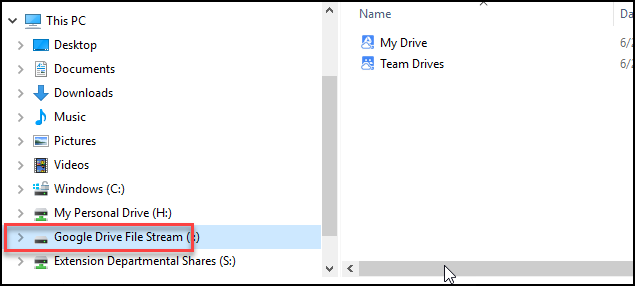
The File Stream app also allows you to open files directly within applications like Microsoft Word. When you click File > Open, just browse to the Google File Stream Drive to locate your file.
If you used the old Google Drive Desktop App, you may have received a notification that it would no longer work after May 12, 2018. Google File Stream is a recommended replacement for the Google Drive Desktop App. Another option available is to use the new version of the desktop app called Backup and Sync. Please note that Backup and Sync only works with My Drive, not Team Drives. Differences between Backup and Sync & Drive File Stream.
To save a file offline, you need to have an app installed that can open your file.

When you install Drive File Stream on your computer, it creates a drive in Windows Explorer named Google Drive File Stream. All of your My Drive and Team Drive files will appear there. You can transfer files between your computer and Drive or browse and organize your Drive files right in Windows Explorer.
The File Stream app also allows you to open files directly within applications like Microsoft Word. When you click File > Open, just browse to the Google File Stream Drive to locate your file.
If you used the old Google Drive Desktop App, you may have received a notification that it would no longer work after May 12, 2018. Google File Stream is a recommended replacement for the Google Drive Desktop App. Another option available is to use the new version of the desktop app called Backup and Sync. Please note that Backup and Sync only works with My Drive, not Team Drives. Differences between Backup and Sync & Drive File Stream.
Offline Files
If you need to work with files that are stored in Google Drive and Team Drive when you don’t have access to an internet connection, the Google File Stream app allows you to select which files you need access to.To save a file offline, you need to have an app installed that can open your file.
- Right-click the file or folder you want to save offline
- Click Drive File Stream > Available offline
Getting Started:
- Download and Install Drive File Stream
- Options for working offline with files in Google Drive and Team Drive

Comments
Post a Comment