Why Can’t I Add an Alternative Host to Just One Zoom Meeting in a Recurring Series?
Last week, an educator reached out with a great question:
"How can I add a colleague as an alternative host for just one occurrence of a recurring Zoom meeting?"
At first, it seemed like a simple fix. But when she added the alternative host, that person was granted access to all meetings in the recurring series—not just the one she intended.
If you've run into this, you're not alone.
Back in March, I wrote a Quick Byte article about how to modify a single meeting in a a recurring Zoom meeting series. But this time, that method didn’t work. Here's why:
The Core Problem: How the recurring meeting was created
If you set up a recurring Zoom meeting through Google Calendar, it appears as one unified meeting series in the Zoom portal (zoom.umn.edu).
That means, any changes, like adding an alternative host, apply to every occurrence in the series. You won't have the option to edit just one meeting.
In the Zoom portal, this kind of meeting shows up under "Recurring" as a single listing:
The Fix: Two ways to get more flexibility
If you need to make changes to just one meeting in the series, here are two better options:
Option 1: Create the recurring meeting in Zoom first
When you create the series directly in the Zoom portal, Zoom saves each meeting as an individual occurrence, giving you the ability to edit specific dates. NOTE: Be sure to Add to: Google Calendar so the meetings appear on your calendar and invite guests.
In the portal, the series will now show each date separately:
From there, you can open a single occurrence and assign an alternative host without giving that person access to the entire series.
Option 2: Adjust the recurring settings in Zoom
If you've already created the meeting through Google Calendar, log into the Zoom portal and edit the recurring settings.
Article by Karen Matthes, Extension Learning Technologies, klm@umn.edu


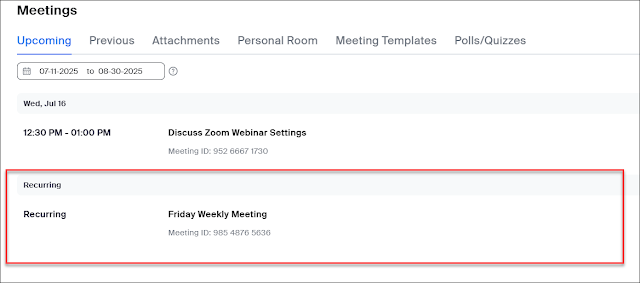


Comments
Post a Comment